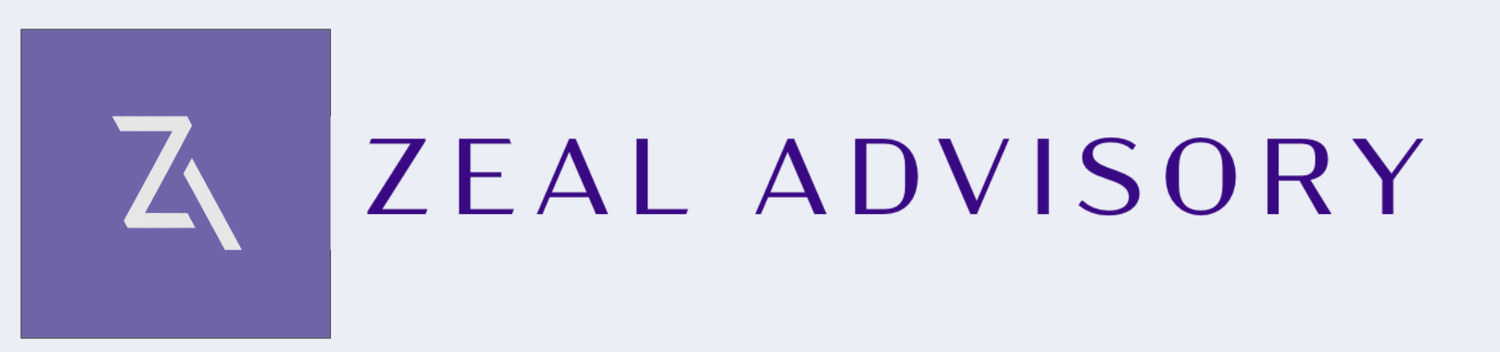Staying Organized with Competing Responsibilities
In the realm of personal and professional development, organization is the cornerstone of your success. Without a structured approach, individuals may find themselves unable to navigate the complexities of their commitments, leading to potential setbacks. These feelings of being overwhelmed have echoed through my professional and social networks, particularly from my friends grappling with ADHD, who often share their challenges in maintaining organization and tracking tasks amid an extensive list.
Recognizing the widespread need for a practical solution, especially in managing diverse client projects and responsibilities, I set out to address this challenge. I developed an Excel-based tracker designed to streamline the management of tasks and responsibilities.
The goal of this tracker when I developed it was to allow for different types of responsibilities and projects that can be sorted and filtered, and to allow people to adjust the tracker to only see their responsibilities for a given day. I recommend that you upload the excel to GoogleSheets so you can access it from your phone, tablet and various computers you may use.
Tracker Definitions:
Item: Clearly describe the task in one line; provide additional details in the Notes section.
Can do this week? Indicate the specific day of the week when you can address this task
Category: Adjust the category dropdown to reflect the project’s nature (e.g., house, personal tasks). For guidance on adjusting dropdowns or changing colors, refer to this resource
Status: Specify the stage in the process for completing the task.
Notified Accountable: Use this field to confirm communication to relevant parties upon task completion. Note that completing this field will remove the task from your to-do list.
This field serves as a crucial indicator that not only has the task been completed from my end, as marked by ‘Complete,’ but also that all relevant stakeholders have been notified. This step goes beyond the internal completion status, representing external communication or actions, such as sending out deliverables, informing your partner, booking necessary arrangements like plane tickets, or notifying superiors about project finalization. It’s important to note that once a task is marked as ‘Notified Accountable,’ it is hidden from the to-do list by the filter By differentiating between these two steps it can help separate what is done and what just needs to be communicated
Deadline: Set the date by which this task needs to be completed.
Notes: Include any additional details, links, or resources relevant to the task.
How to Use This Tracker:
Ensure all fields in the tracker are filled in.
Regularly update the tracker as new tasks arise.
On Mondays, remove all filters except the status filter (excluding notified accountable) and assign a specific day for each task
Hide all fields except the current day and the next day after the current one
Utilize the “Next” dropdown for tasks scheduled for the following week.
Use the “No” dropdown for tasks you are tracking but cannot immediately act upon, but want to still keep track of for future action.
For daily tasks, update the dropdown to the following day upon completion.
Daily, I change the day filter to include the current and subsequent day. If any tasks are not completed from the previous day I will re-asign them for another day of the week.
I hope that this tracker will prove as invaluable to you as it has been for me. Please comment here or email ZealAdvisory directly if you have any questions.